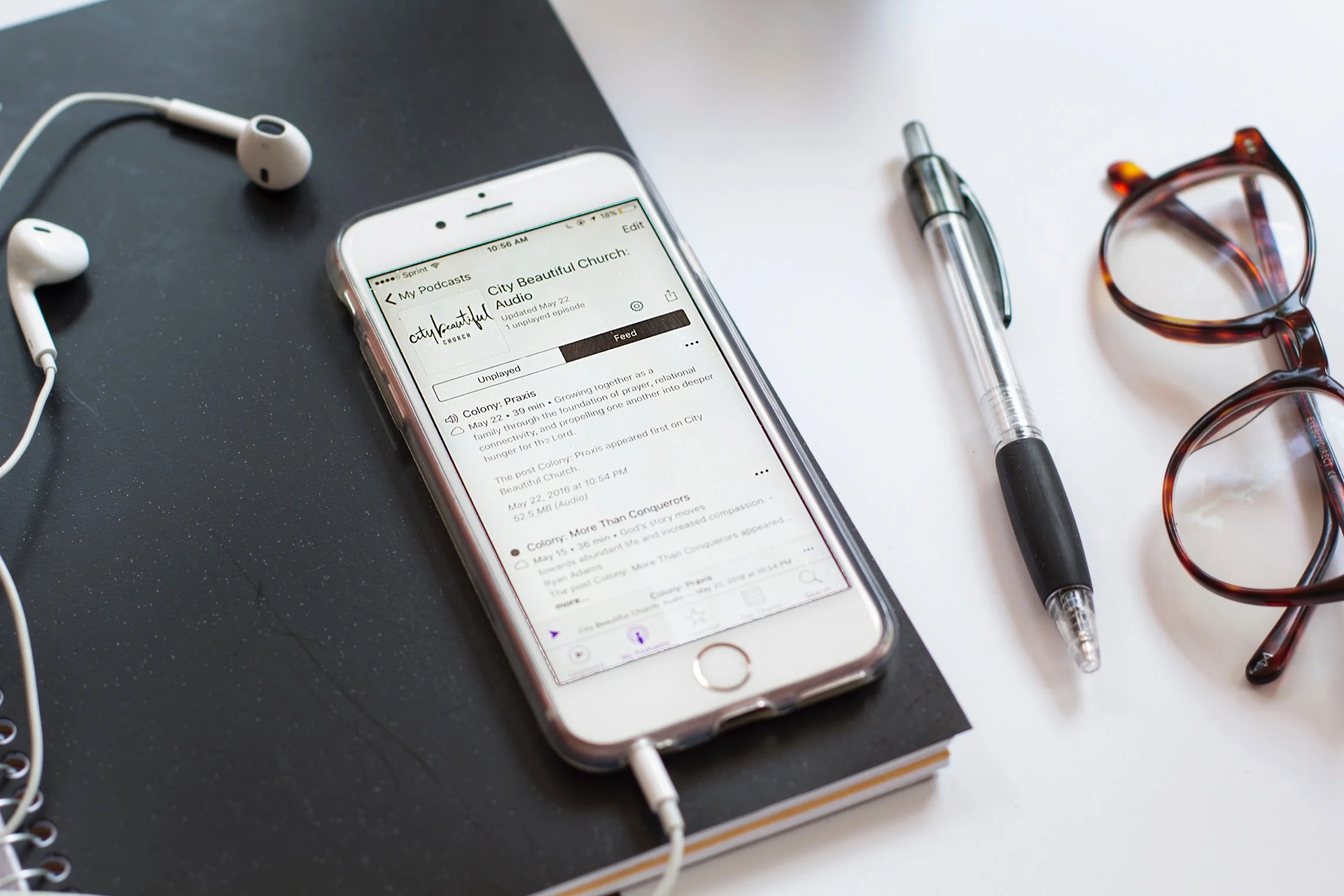Slack Notifications
Our church uses Slack to try to keep all of our church related communications in as few places as possible. We don’t want you to spend 10 minutes figuring out if someone messaged you via text, Instagram, Facebook, email, or some other app.
Do This First: Change Slack Notifications
If you are new to Slack or not tech savvy, the amount of notifications/alerts you receive can be overwhelming. Here are few settings you may want to adjust (so you don’t become bombarded with notifications and burnout):
If Using an Android Device:
From the Home Page, select the Profile (“You”) icon. Then select “Notifications.”
For the first option (“On mobile, notify me about…”), select "Direct messages, mentions & keywords”
Under General settings (still on “Notifications” page), select "Notification schedule”
Change the Start time and End time of your everyday notifications (so it’s not waking you up at night or in the morning)
Make sure you have selected “Notify me about replies to threads,” which is also under “General Settings”
Then hit the “X” at the top left corner of the screen (next to the heading “Notifications”), to leave that page, then press the “Home” icon
The #church-happenings channel and the #bulletin-board channels are open channels that anyone in our Slack can access. On the #bulletin-board channel, you can post any sort of announcement, musing, consideration, prayer request or info that might be of interest to our community. You can also see and respond to what other people are posting. If you want to get notifications for a specific channel, select the channel, and press the “i” with a circle around it, at the top, right on your screen. Then you can select your notification preference, and you can even “mute” a channel!
If Using an iPhone Device:
From the Home Page, select the Profile (“You”) icon. Then select “Notifications.”
For the first option (“On mobile, notify me about…”), select "Direct messages, mentions & keywords”
Under General settings (still on “Notifications” page), select "Notification schedule”
Change the Start time and End time of your everyday notifications (so it’s not waking you up at night or in the morning)
Make sure you have selected “Notify me about replies to threads,” which is also under “General Settings”
Then hit the “X” at the top left corner of the screen (next to the heading “Notifications”), to leave that page, then press the “Home” icon
The #church-happenings channel and the #bulletin-board channels are open channels that anyone in our Slack can access. On the #bulletin-board channel, you can post any sort of announcement, musing, consideration, prayer request or info that might be of interest to our community. You can also see and respond to what other people are posting. If you want to get notifications for a specific channel, go to the channel, and select the name of the channel at the top. Then you can select your notification preference, and you can even “mute” a channel!